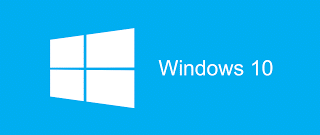

Windows 10 Update
The latest update to Windows 10 has been rolling out. The ‘Fall Creators Update’ will bring Windows 10 to version 1709. It’s packed with fixes and new features that we cover below, along with a few potential problems that are also covered.
Getting the update

The update will be installed during the normal update cycle of your computer, but you can choose to force the update through using the Windows 10 update tool or via the update option in your settings. Before using the update tool you need to make sure your device is up to date
You’ll need at least 8GB of disk space free to perform the update
What is in the update?
 Paint
Paint
Let’s start with the losses – MS Paint will be removed from your PC after installing the FCU update. It’s replacement Paint3D is still around, and Microsoft will release the classic Paint as a free-to-download app in the Microsoft App store.
Forced Updates
We won’t mourn this loss, Microsoft will no longer download update files without the users consent. Critical updates, however, will be pushed through even on metered connections. It appears many people used the trick of listing a connection as metered to avoid getting updates.
Fluent Design
This will be one of the most noticeable changes in FCU. The graphical changes will bring new animations and transitions, and strive to make the interface more clear and clean. It will be Windows 10 native apps that make use of the new graphical features first, with developers updating their apps soon.
Cortana
Microsoft’s built-in personal assistant will be getting updates that will (soon) allow it to communicate with Amazon’s Alexa. The end result will be that you can use either Alexa or Cortana to perform actions across both platforms.
Defender
This feature will lock certain folders from being modified by malicious programs, such as ransomware when it tries to encrypt your files. while not a replacement for a robust antivirus solution, it is a hand additional level of defence to employ.
More on this feature here
Mixed Reality
A new generation of augmented and mixed reality devices will be supported by Windows after FCU. Some of them, like the Dell visor and controllers, will be considerably cheaper than existing hardware like the Oculus Rift. Other manufacturers on board are Asus and Acer.
The hardware will allow you to play VR games on them, and interact in VR apps for both work and play.
True Play
This is Microsoft’s anti-cheat system for games. This system monitors games running and looks for common cheat attacks, if it detects an attack, the system will alert the developer. While the options for True Play can be disabled, doing so will prevent some areas of teh game from playing.
Story Remix
This wont actually be included in FCU but it will be made available soon. Story Remix allows you to create edited videos from your photos and videos library, and you’ll be able to use Windows Ink to write over the video file, anchoring text and drawings to real life objects in the frame.
Timeline
Another one that will be coming along soon after FCU. This is an enhanced Task View on your PC. It will show you a history of apps you’ve had open across all your Windows devices on the same account. Combined with features like Pick Up Where I Left Off (see below) this will bring some continuity to the work you do on different devices allowing you to seamlessly move between devices and your work to follow you.
Pick-Up Where I left Off
Using Cortana and Microsoft Cloud, this will be the service that allows you to continue working on a different device without manually moving the files from one to another. The plans are to extend this service to Android and even iOS in the future.
Cloud Clipboard
Another ‘Coming Soon’ feature, this will copy your clipboard to your cloud account, meaning you can copy a block of text on one PC and paste it into a document on another PC all by the magic of the cloud.
File On Demand (OneDrive)
If you have a massive store of files in your OneDrive folder, but don’t want them all synced to your computer, this is the service that is going to help you. Previously you would select the folders you wanted syncing from OneDrive to your PC and had to use other means to get to the non-synced folders, not anymore. with FCU you will be able to see and access on the fly and files from OneDrive without them having to remain on your local hard disk.
Control Centre
The revamped Control Centre will supplement the Action Centre as it is, with access to all the commonly used controls from a gear-icon in the system tray.
CMD.exe
A change of colour pallet for the Command Prompt to bring clearer fresher colours.
Windows 10 Pro for Workstations
In the FCU Microsoft have also introduced Windows 10 Pro for Workstations. This is a ‘high-end’ edition of Windows 10 Pro and is designed for workstations with server grade hardware. If your workstation has the hardware, and if you’re running Windows 10 Pro, you’ll be able to make use of the following features:
- ReFS (Resilient file system): ReFS provides cloud-grade resiliency for data on fault-tolerant storage spaces and manages very large volumes with ease. ReFS is designed to be resilient to data corruption, optimized for handling large data volumes, auto-correcting and more. It protects your data with integrity streams on your mirrored storage spaces. Using its integrity streams, ReFS detects when data becomes corrupt on one of the mirrored drives and uses a healthy copy of your data on the other drive to correct and protect your precious data.
- Persistent memory: Windows 10 Pro for Workstations provides the most demanding apps and data with the performance they require with non-volatile memory modules (NVDIMM-N) hardware. NVDIMM-N enables you to read and write your files with the fastest speed possible, the speed of the computer’s main memory. Because NVDIMM-N is non-volatile memory, your files will still be there, even when you switch your workstation off.
- Faster file sharing: Windows 10 Pro for Workstations includes a feature called SMB Direct, which supports the use of network adapters that have Remote Direct Memory Access (RDMA) capability. Network adapters that have RDMA can function at full speed with very low latency, while using very little CPU. For applications that access large datasets on remote SMB file shares, this feature enables:
- Increased throughput: Leverages the full throughput of high speed networks where the network adapters coordinate the transfer of large amounts of data at line speed.
- Low latency: Provides extremely fast responses to network requests, and, as a result, makes remote file storage feel as if it is directly attached storage.
- Low CPU utilization: Uses fewer CPU cycles when transferring data over the network, which leaves more power available to other applications running on the system.
- Expanded hardware support: One of the top pain points expressed by our Windows Insiders was the limits on taking advantage of the raw power of their machine. Hence, we are expanding hardware support in Windows 10 Pro for Workstations. Users will now be able to run Windows 10 Pro for Workstations on devices with high performance configurations including server grade Intel Xeon or AMD Opteron processors, with up to 4 CPUs (today limited to 2 CPUs) and add massive memory up to 6TB (today limited to 2TB).
I heard some laptops wont be able to upgrade?
 Yes, as reported by Microsoft a few months back, some old 2-in-1 laptop/tablet combos that are using Clover Trail CPU’s (Intel Atom Z2760, Z2520, Z2580 and Z2560)
Yes, as reported by Microsoft a few months back, some old 2-in-1 laptop/tablet combos that are using Clover Trail CPU’s (Intel Atom Z2760, Z2520, Z2580 and Z2560)
These devices were originally sold as Windows 8 and 8.1. Due to a problem with drivers for the CPU’s in question, the Fall Creators Update will not install on them and the error “Windows 10 is no longer supported on this PC. Uninstall this app now because it isn’t compatible with Windows 10.” Will be displayed.
These computers will still receive security updates until the end of life support for Windows 8.1 (January 2023) so you have plenty of time to consider upgrading your hardware, you just wont be able to take advantage of any of the new features in the update.
Problems after the update
There have been very few issues reported since the roll out of FCU began, but it’s inevitable that there will be occasional hiccoughs.
Update Issues via Windows Update
If you have been waiting for the FCU to arrive but not seen anything yet, it might be an idea to check Windows Update. Go into START and click on the cog icon, then select UPDATE & SECURITY and the TROUBLESHOOTER. Click WINDOWS UPDATE and then RUN to start the self diagnostics. If Windows finds any issues, it will attempt to fix them, but will ask you for confirmation first.
Error 0x800F0922
This error relates to an issue with your internet connection. Check you can get on the internet in your browser, if you can’t you can try running the troubleshooter for network connections to see if it can find the problem, right click on the network icon and select TROUBLESHOOT PROBLEMS
It’s also been suggested that a lack of disk space can cause this error code, FCU requires 8GB of free disk space minimum. If you have less than 8GB, you’ll need to free up some space before you can run the update.
Error 0x80190001, 0x80070070, 0x80070070, 0x80070070, 0x80070070, 0x80070008
These errors are related to various system files or access, but mostly come down to a lack of disk space. Try using the Disk Clean-Up Tool to create more space, or download he Windows 10 update App to run the update from DVD or USB
The update isn’t applicable to your computer
Try running Windows Update to make sure you have the latest updates installed before installing the FCU. Click on START > SETTINGS > UPDATE & SECURITY > WINDOWS UPDATE and click the CHECK FOR UPDATES button. Allow Windows to install any updates it finds.
Error 0x80073712
This error means there is a problem with a required update file on your disk. You’ll need to redownload the setup files.
Use the Disk Clean-Up Tool to remove the damaged download (open the tool, select DRIVE SELECTION and choose the drive where Windows is installed, then select the check box next to WINDOWS SETUP TEMPORARY FILES and click OK then DELETE FILES)
Now re-run the FCU to re-download the setup files.
Error 0x800F0923
This error means setup found an app or driver that is incompatible with FCU. The error will identify which app or driver it is, you will need to contact the manufacturer to see if they have a compatible update you can install first, or uninstall the app or device.
Error 0xC1900101
This error means you have a hardware driver issue., as with 0x800F0923 you can search the manufacturers website for a compatible driver, or let windows try by using the Device Manager. Open Device Manager, right-click on the device that needs updating, select UPDATE DRIVER and let Windows search for a suitable driver.
“Error: We couldn’t complete the updates. Undoing changes. Don’t turn off your computer” or “Error: Failure configuring Windows Updates. Reverting changes”
If you get these error messages, you’ll need to check the Windows Update History (START > SETTINGS > UPDATE & SECURITY > WINDOWS UPDATE and select UPDATE HISTORY) to find out what went wrong.
Error 0xc00000bb “A required device isn’t connected or can’t be accessed”
After the first reboot, some users (at the moment it appears to be restricted to the Samsung EVO 960 with NVMe SSD)
At the moment the only confirmed workaround is to perform a ‘clean install’ of Windows, but that means loosing your apps and any locally saved files.
Razer Laptops
Missing Apps
There’s a rare bug that is causing some Windows Store apps and tiles to disappear from a users start menu after the FCU. While Microsoft investigate this, a workaround has been devised:
- Repair or Reset the missing apps:
- Open Settings, and select Apps.
- On the Apps & features tab, find the name of the missing app.
- Click the app and select Advanced options (if available).
- If a Repair option is available, click Repair. If this option is not available, or if Repair does not resolve the issue, you may also try the Reset option, though you might lose any app data that was saved.
- Once the repair or reset is completed, the app should again appear in the app list and can be pinned to the Start Menu
- Uninstall and reinstall the missing apps:
- Open Settings, and select Apps.
- On the Apps & features tab, find the name of the missing app. Click the app and select Uninstall.
- Open Store and then reinstall the missing app. Once installed, the app should appear in the app list, and can be pinned to the Start Menu.
- Re-register the missing apps using PowerShell
If you have a lot missing apps, advanced users can instead attempt to restore all of them at once using the following PowerShell commands. Note, however, that if Steps 1 and 2 were already attempted and did not restore your missing apps, this PowerShell solution will also likely not succeed.- In Cortana, type PowerShell.
- In the search results, right-click Windows PowerShell and select Run as administrator.
- In the Powershell window type the following commands. These steps may take a few minutes to complete.
- reg delete “HKCUSoftwareMicrosoftWindows NTCurrentVersionTileDataModelMigrationTileStore” /va /f
- get-appxpackage -packageType bundle |% {add-appxpackage -register -disabledevelopmentmode ($_.installlocation + “appxmetadataappxbundlemanifest.xml”)}
- $bundlefamilies = (get-appxpackage -packagetype Bundle).packagefamilyname
- get-appxpackage -packagetype main |? {-not ($bundlefamilies -contains $_.packagefamilyname)} |% {add-appxpackage -register -disabledevelopmentmode ($_.installlocation + “appxmanifest.xml”)}
- Once the PowerShell commands are completed, the apps should appear in the app list, and can be pinned to the Start Menu.
#WeCanHelp
![]() If you have any problems downloading or installing Fall Creators Update, or would like help rolling it out across your company machines, or if you’re looking to upgrade your hardware, give us a call.
If you have any problems downloading or installing Fall Creators Update, or would like help rolling it out across your company machines, or if you’re looking to upgrade your hardware, give us a call.
If you come across a problem after installing the update, and it’s not listed above, then contact us. We can help you recover your operating System and files from inaccessible disks.