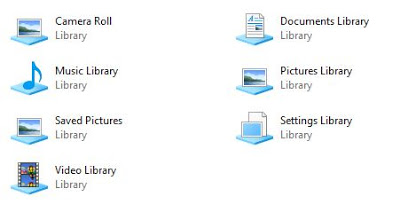

Windows Library Folders
Despite being much less prominent in Windows 8.1 and Windows 10, the Windows Library files, first introduced in Windows 7, can actually be quite a useful way of collecting together various folders under a common heading. What has been missing all along in Libraries is the ability to add a non-indexed network share.
Here are some tips to working with Library folder to make them a bit more useful.
TIP1: Windows 8.1 and Windows 10; enabling the Library folders,
- Open a file explorer window
- select the VIEW tab at the top
- in the NAVIGATION PANE dropdown, select SHOW LIBRARIES
TIP2: Moving your Library folder to a network share
- Open MY COMPUTER
- Browse to the namespace folders named DOCUMENTS, MUSIC, DOWNLOADS etc (Note, these are NOT the Library folders, but the folders that are inside the Library folders)
- Right-click on the folder you want to move to a network location, such as DOCUMENTS
- Select the LOCATION tab. If you don’t see that tab, you’re on the wrong folder.
- Click the MOVE button
- Browse to the network location you want to use and select it
TIP3: Adding a network folder locations to a Library folder
- Create a folder on your HDD, such as C:Links
- Create a subfolder named something like NAS-DOCS
- Add the sub-folder to your desired Library (right-click the Library folder and use the ADD folder option)
- Open an elevated command prompt window
- Navigate to the first folder you created C:links
- Delete the NAS-DOCS folder
- Create a new linked folder with the same name, with the target set to the network drive
mklink /d NAS-DOCS “Network ServerShared Folder To Map”
 07825650122 | it@tinsleyNET.co.uk | @tinsleyNET | +tinsleyNETcouk | www.tinsleynet.co.uk | Facebook | #Stuff4Steph
07825650122 | it@tinsleyNET.co.uk | @tinsleyNET | +tinsleyNETcouk | www.tinsleynet.co.uk | Facebook | #Stuff4Steph
tinsleyNET LTD | IT Services Consultants
Offering IT Services to businesses and home users across the UK
#WeCanHelp