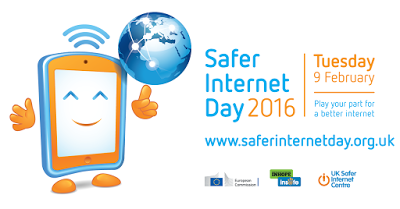

Safer Internet Day
We’re supporting the Safer Internet Day again this year, giving tips throughout the day on how to use help make the internet more safe.
Follow our posts on popular social media sites, by searching for the #SID2016 and #ShareAHeart hashtags, or find out more about the Safer Internet Day on their website http://www.saferinternet.org.uk/
From the SID Checklists, here’s some tips on using Twitter:
What Is Twitter?

Twitter started life in 2006 primarily based around SMS text messaging as a way to post status updates to friends. It quickly got noticed and boomed into the Twitter that we see today, with most tweeters using mobile apps or the twitter website to access the service.
Twitter is limited to 140 characters per tweet, it’s a lot like going back to the early day’s of mobile phones when sms/text messaging was first used. The debate on the effect this has on the languages is ongoing, but it does mean that each and every tweet is short and to the point.
Tweets can include links to websites, images, links to video’s on YouTube and other such media additions, the modern Twitter app and website allow you to see these links as embedded parts of the message.
Twitter’s appeal is it’s speed and accessibility. From the world of twitter grew the now universal use of hashtags ‘#’ to categorise and group tweets, and the ‘@’ sign to signify a username.
Many celebrities and businesses use Twitter as a more personal tool for posting news and contacting their fans and followers. In many celebrity cases, it’s the celebrity who is posting the update rather than their PR company.
How Do I Use It?
When you sign up to Twitter, you choose a username, that’s the @ bit (you don’t need to include the @ sign at the start of your username) this can be changed later on if you want. You also set your ‘real’ name, that’s the bit that appears bold above the username, This can be changed as often as you want.
Once you have created and verified your account you can start posting updates known as tweets.
What Should I Follow?

Depending on how users have configured their twitter accounts, you can find people by searching the twitter site. Users can be found by their registered mobile phone numbers (although this information is never shared, you need to know the phone number first) by registered email address (again, this is never disclosed, and you need to know the full email address first) by username (search @tinsleyNET for example) or by full name (so maybe you’re searching for ‘Nigella Lawson’)
All Twitter accounts are public by default. You can choose to make your Twitter account private (this means you need to approve followers, and non-approved users can’t see your tweets) but the nature of Twitter has grown up around the openness of the platform, so not many (hardly any) users enable that privacy settings.
Genuine celebrity accounts can be identified by a blue tick next to their twitter name called a verified account mark. There are quite often parody accounts for celebrities, so this helps identify the real ones.
Once you have started following some accounts, Twitter will suggest other users who you may be interested in following.
How Do I Stop Following Someone?
If you want to stop following someone, go to their profile page (click on their account photo on a recent tweet or search for them in your ‘Following’ list) and click the blue FOLLOWING button, this will remove them from your FOLLOWING list
You can also choose to MUTE a user, say you are following a personal real-life friend but they are tweeting about a football match and you don’t want to see all their posts, selecting MUTE from the cog icon on their profile page will silence their tweets on your feed, but you will still be following them, you can go back and un-mute them at any time.
Also in the cog menu are options to BLOCK a user, a blocked user can no longer follow you or message you.
Who’s Following Me?
To see which users are following your tweets, click on your profile page and click the FOLLOWING link, this will show you a list of your followers, and give you the opportunity to follow them back.
Reporting A User
If a user is behaving badly on Twitter, and you believe the user is breaking Twitter’s rules, you can report them. Click the menu option (three dots near the heart-shaped like button) and select REPORT then follow the on-screen prompts.
Closing Your Twitter Account
If you decide you no longer want your Twitter account, you can go into SETTINGS > ACCOUNTS and select DEACTIVATE ACCOUNT, you’ll need to enter your password to confirm, and you should know that Twitter will keep your account data for 30 days before deleting it from their servers, this gives you time to change your mind and re-activate the account.
 07825650122 | it@tinsleyNET.co.uk | @tinsleyNET | +tinsleyNETcouk | www.tinsleynet.co.uk | Facebook | #Stuff4Steph
07825650122 | it@tinsleyNET.co.uk | @tinsleyNET | +tinsleyNETcouk | www.tinsleynet.co.uk | Facebook | #Stuff4Steph
tinsleyNET LTD | IT Services Consultants
Offering IT Services to businesses and home users across the UK
#WeCanHelp